- Community
-
Programs
- Schools
-
Careers
- RN Specialties
- Best RN Jobs and Salaries
- Aesthetic Nurse
- Nursing Informatics
- Nurse Case Manager
- NICU Nurse
- Forensic Nurse
- Labor and Delivery Nurse
- Psychiatric Nurse
- Pediatric Nurse
- Travel Nurse
- Telemetry Nurse
- Dermatology Nurse
- Nurse Practitioner
- Best NP Jobs and Salaries
- Family NP (FNP)
- Pediatric NP
- Neonatal NP
- Oncology NP
- Acute Care NP
- Aesthetic NP
- Women's Health NP
- Adult-Gerontology NP
- Orthopedic NP
- Emergency NP
- Psychiatric-Mental Health NP (PMHNP)
- APRN
- Nurse Educator
- Nurse Administrator
- Certified Nurse Midwife (CNM)
- Clinical Nurse Specialist (CNS)
- Certified Registered Nurse Anesthetist (CRNA)
- Resources
- Education
michaeljbuckner
7 Posts
Ever try to type up a care plan, charting, etc. and find that when you try to use "with" (the c with the line over it) or "after" (the p with the line over it) or "without (s with a line over it) Windows does not have the characters even in Character Map?! Well I have scoured the web and have not found a downloable font to solve the issue, but I do have a solution (and better yet it's free!)
In Windows XP service Pack 2 there is a program called Private Charater Editor (it's built in). You'll have to use character Map ti insert your new characters, but once inserted can always use copy/paste from there. I created the "with" c, "without" s, and "after" p all with lines over them.
to run Private Character Editor (PCE), click on start, run, then type eudcedit . This will bring up the editor. A "select code" window will appear with a blank box selected. Click OK. A box with gridlines will open. To create the c with the line over it, click on Edit, then on Copy Character. If you are like me, I use Arial quite a bit. So on the font button, click on it and select Arial and Regular, then OK. This brings up the Arial Character set. Click on the lowecase c and then on OK. You'll have a c on your grid box. Now quick on the pencil icon in the upper left corner. I reccommend starting 4 squares above the c and creating a line 4 squares high extending to the right and left widths of the existing c. Click on File and then on Font Links; I reccomend linking with all fonts. Click OK. Now click on save character. Bring up Character map and select All fonts Private Characters. Click on your new c and copy/paste into your document. You can do the same with with the p to make an "after" symbol or the s to make a "without" symbol. Just be sure to save those characters to another empty block (which will assign new codes to your new characters and avoid overwriting your new one. Hope this helps!