- Community
-
Programs
- Schools
-
Careers
- RN Specialties
- Best RN Jobs and Salaries
- Aesthetic Nurse
- Nursing Informatics
- Nurse Case Manager
- NICU Nurse
- Forensic Nurse
- Labor and Delivery Nurse
- Psychiatric Nurse
- Pediatric Nurse
- Travel Nurse
- Telemetry Nurse
- Dermatology Nurse
- Nurse Practitioner
- Best NP Jobs and Salaries
- Family NP (FNP)
- Pediatric NP
- Neonatal NP
- Oncology NP
- Acute Care NP
- Aesthetic NP
- Women's Health NP
- Adult-Gerontology NP
- Orthopedic NP
- Emergency NP
- Psychiatric-Mental Health NP (PMHNP)
- APRN
- Nurse Educator
- Nurse Administrator
- Certified Nurse Midwife (CNM)
- Clinical Nurse Specialist (CNS)
- Certified Registered Nurse Anesthetist (CRNA)
- Resources
- Education
Tammy90
47 Posts
I have a concept map to do
We have to make a question from topics given to us
(mine is: What are the risk factors associated with homelessness in the context of ones social determinants of health?)
So we have to pick 20 concepts (ex of some that I am using, substance abuse, mental illness, incarceration, lack of social support, low income, insufficient work etc)
then we have to link it to the determinants of health
then have to come up with (or find in literature) 10 health promotion strategies- then link those to the Ottawa charter and level of action (so society, sector, community, family or individual)
anywho, my teacher said we can just go simple and do a linear type concept map but I kind of want to make it more cerative
I was thinking of drawing a house and putting the risk factors out side the house, and the health promotion strategies inside but i feel like it might get a little messy with linking everything together if it isn't in a linear fashion
so do you guys think there is another way to make it more linear? yet creative?
not sure if I will get help with this, but worth a shot. Maybe someone is more creative then me! haha
thank yoU!