- Community
-
Programs
- Schools
-
Careers
- RN Specialties
- Best RN Jobs and Salaries
- Aesthetic Nurse
- Nursing Informatics
- Nurse Case Manager
- NICU Nurse
- Forensic Nurse
- Labor and Delivery Nurse
- Psychiatric Nurse
- Pediatric Nurse
- Travel Nurse
- Telemetry Nurse
- Dermatology Nurse
- Nurse Practitioner
- Best NP Jobs and Salaries
- Family NP (FNP)
- Pediatric NP
- Neonatal NP
- Oncology NP
- Acute Care NP
- Aesthetic NP
- Women's Health NP
- Adult-Gerontology NP
- Orthopedic NP
- Emergency NP
- Psychiatric-Mental Health NP (PMHNP)
- APRN
- Nurse Educator
- Nurse Administrator
- Certified Nurse Midwife (CNM)
- Clinical Nurse Specialist (CNS)
- Certified Registered Nurse Anesthetist (CRNA)
- Resources
- Education
The presenter mechanically clicks through an insufferable number of slides during the longest 90 minutes of your life, reading each slide in a nasal monotone voice. To add insult to injury, each slide is jammed full of words printed out in tiny font.
Your eyesight begins to blur through the cheesy gizmos, mismatched zany colors, tacky animations, cliche clip art, the dreaded checkerboard slide transition, and even worse, the typewriter effect sputtering out text with bursts of cacophonous sound.
Sheer torture.
Not to be outdone, the final slide features the familiar oval-headed stick figure with a question mark over its head. And you breathe a sigh of relief as this week's torment is finally over.
Learning should not be such an ordeal. How can the nurse educator avoid these typical pitfalls of PowerPoint presentations and use this tool effectively?
PowerPoint should support the lecture, not the other way around. It is meant to be a visual aid, not the entire presentation. The nurse educator should focus on simple design basics and avoid chintzy effects:
Fonts, Text, and Point Size
Use sans-serif fonts (such as tahoma, arial, verdana, or helvetica) for body text. Avoid serif, italicized, fancy, or decorative fonts (such as times new roman, courier new, georgia, or palatino) as they are more difficult to read.
Use a single sans-serif font for bullet point text throughout the presentation, and another sans-serif font for titles.
Make the text large - no smaller than 22 point. The title should be a larger font still (~40 point), with different color.
Make sure your slide is clearly visible from the back row seats. To test the font size, stand back several feet from the monitor and see if you can read the slide.
Use key words or phrases, not complete sentences. Limit the information to essentials.
Use the 7 x 7 rule for bullet points. Maximum 7 lines per slide and no more than 7 words per line.
Design and Color
Keep the design simple and uncluttered. Leave empty space around text and images, as this increases readability.
Dark text on a light background is easier to read. Black or blue on an off-white or light beige background is the most visible. Avoid purple, brown, pink, and yellow font colors.
Do not use patterned or textured backgrounds, as these make the text difficult to visualize.
Do not use all caps (hard to read)
Align text left or right (not centered). It looks more professional and is easier to read.
Avoid clutter, charts, and diagrams that are difficult to see.
Limit the number of slides and content. Remember - less is more. Too many slides can lose your audience. A good standard is one slide per minute.
Limit punctuation marks.
Avoid abbreviations and acronyms.
Clip Art and Graphics
Use good quality clip art/ graphics that reinforce and complement the message. Avoid using any from the microsoft clip art collection, as these have been overused ad nauseum.
Pictures should be relevant to the topic of the slide. Material that is not pertinent to the presentation is toxic to students' learning.
Use graphics sparingly. No more than 1 or 2 images or 1 chart per slide.
Try to use the same style graphics throughout the presentation (e.G. Clip art, cartoon, photographs)
Check all graphics before the actual presentation. Ensure that images maintain clarity and resolution when projected on a larger screen.
Avoid flashy graphics, fly-in transitions, and noisy animation effects. These features are distracting to learners.
If a slide transition is used, limit it to one consistent type throughout.
General Presentation
Use correct spelling and grammar.
Never, ever read from the slides. The slide content is for the audience, not for the speaker.
Practice the presentation so you can take cues from the bullet points.
Face the audience, not the slides.
Start with a brief overview. Then deliver the content. At the end, recap important points.
Use a wireless mouse so you can move around freely as you speak.
To promote student participation and absorption of the content, the PowerPoint lecture should be broken down into 20 minutes segments. Each 20 minute period should be followed by a short active learning strategy such as a case study, small group exercise, class discussion, or quiz.
A captivating oral presentation supported by a professionally prepared PowerPoint is a very effective means of information transmission. With planning and preparation, students can remain engaged throughout the classroom period and actually enjoy this learning experience.
References
All kinds of advice on what not to do with powerpoint
Creating an effective powerpoint presentation
Designing an effective powerpoint presentation
Giving effective powerpoint presentations
Powerpoint versus traditional overheads - which is more effective for learning?
Tips for effective powerpoint presentations
10 most common presentation mistakes
10 tips for more effective powerpoint presentations
About VickyRN, MSN, DNP, RN
VickyRN, PhD, RN, is a certified nurse educator (NLN) and certified gerontology nurse (ANCC). Her research interests include: the special health and social needs of the vulnerable older adult population; registered nurse staffing and resident outcomes in intermediate care nursing facilities; and, innovations in avoiding institutionalization of frail elderly clients by providing long-term care services and supports in the community. She is a Professor in a large baccalaureate nursing program in North Carolina.
Share this post
Share on other sites